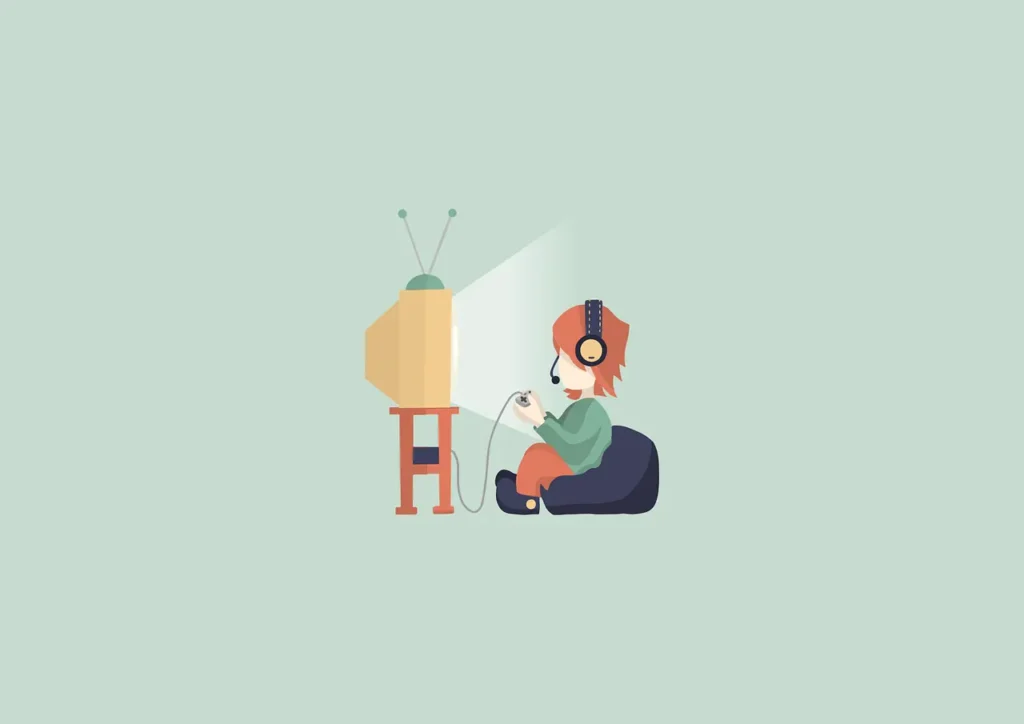Are you tired of being limited to posting Instagram Story only from your mobile device? Well, you’re in luck! In this article, we’ll walk you through the simple and effective steps to post on Instagram Story from your PC, giving you more flexibility and convenience.
Step 1: Accessing Instagram from Your PC
To begin, open your preferred web browser on your computer and navigate to the Instagram website. Make sure you’re logged into your account. Now, let’s move on to the next step.
Step 2: Opening Developer Tools
Hold on tight! We’re about to unleash the power of developer tools. Press the “F12” key on your keyboard, and voilà! Developer tools are now at your service.
Step 3: Switching to Mobile View
Time to put on your digital wizard hat! Within the developer tools, find the “Toggle Device Toolbar” icon—it usually looks like a mobile device. Click it, and your screen will transform into a magical mobile wonderland.
Step 4: Refresh and Reveal
Abracadabra! Refresh your page, and you’ll see the Instagram interface magically changing into the mobile version. This is the secret doorway to posting Stories from your PC.
Step 5: Unleash Your Inner Storyteller
Now that you’re in the mobile view, you’ll see the familiar “Add to Your Story” icon. Click it, and the magic begins.
Step 6: Choosing Your Story
Select the image or video you want to share with your followers. Remember, a picture is worth a thousand words, so choose wisely!
Step 7: Let the Creativity Flow
Apply filters, add text, and use stickers to add a personal touch to your story. Your followers will be captivated by your creativity!
Step 8: Sharing Has Never Been Easier
Hit that “Your Story” button, and watch as your masterpiece goes live. You’re now officially a PC-powered Instagram Story master!
Step 9: Basking in Your Glory
Lean back, relax, and enjoy the satisfaction of having conquered the art of posting Instagram Stories from your PC. You’ve unlocked a new level of convenience!
Bonus Tips:
- Keep in mind that while this method allows you to post Stories from your PC, some features available on the mobile app might not be accessible through this method.
- Experiment with different image dimensions to ensure your Stories look their best on various screens.
conclusion,
Posting Instagram Stories from your PC is no longer a mystery. With these simple steps, you can add a touch of magic to your social media game. So go ahead, share your stories, and let your creativity shine—right from the comfort of your computer chair. Happy posting!